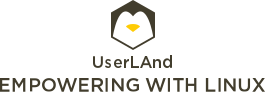For Windows 7 32bit
The Windows Driver Kit (WDK) Version 7.1.0 is an update to the WDK 7.0.0 release and contains the tools, code samples, documentation, compilers, headers and libraries with which software developers create drivers for Windows 7, Windows Vista, Windows XP, Windows Server 2008 R2, Windows Server 2008, and Windows Server 2003.
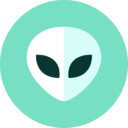
 Managing Group Policy ADMX Files Step-by-Step Guide
Managing Group Policy ADMX Files Step-by-Step Guide