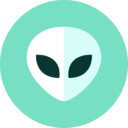How To Install Node.js on Windows 7 32bit
Today we are going to tell you the tutorial by which you can install Node.js in your 32bit Windows 7 system.
You may be getting this error dialog box whenever you are trying to install Node.js on your Windows 7. This is because v13.40.0 LTS is the last installer that works on Windows 7.
Doesn’t matter whether you are using Windows 7 Home, Ultimate or Professional, this method works absolutely fine with each of them.
This method hardly takes 1 Minute to install node.js on your Windows 7 and will work completely fine without showing any of the error messages.
So, without wasting your time let’s jump to the Solution of Installing Node.js on your Windows 7.
How to Install Node.js On Windows 7
-
To install the last stable version which works absolutely fine on Windows 7. Click this
-
Select
node-v13.14.0-x86.msifrom the list or simply download Directly from Here. -
Click the launch to install Node.js in your system.
-
Click Run
-
Click Next
-
Then Click on I accept the terms in the License Agreement and then Click Next.
-
Choose the location where you want to install node.js in your system and then click Next.
-
Then Click on Next in custom Setup (you don’t have to do anything on this page)
-
Finally the moment we were all waiting for “CLICK ON INSTALL”.
-
You will see a dialog box popping up after a few seconds, just select Yes and forget about the rest.
-
Finally Node.js is installed in your Window 7.
Make these Enviroments:
NODE_EXE=C:\Program Files\nodejs\node.exe
NPM_CLI_JS=C:\Program Files\nodejs\node_modules\npm\bin\npm-cli.js
NPX_CLI_JS=C:\Program Files\nodejs\node_modules\npm\bin\npx-cli.js
How To Check Whether Node.js is installed on your Windows 7 or Not
Open CMD and run:
node -v
v13.14.0
npm -v
6.14.4
Conclusion
That’s all for, hope this tutorial helped you to install Node.js on ur Windows 7.
𝐀𝐧𝐝𝐫𝐨𝐢𝐝 𝕏. Work In Progress