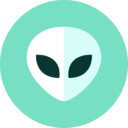Windows 7 Services List that can be Disabled Safely
We have posted service configuration guides for Windows XP and Windows Vista in past and now its turn of Windows 7. In this tutorial we’ll learn about the Windows services which are not essential and can be safely disabled or set to MANUAL to speed up your Windows 7 computer system:
STEP 1. Right-click on Computer icon on desktop and select Manage, it’ll open a new window. Now go to Services & Applications -> Services. You can also open the same from Administrative Tools -> Computer Management. Or you can directly open “Services” list by providing services.msc command in RUN or Start Menu search box.
STEP 2. Now you can set the unnecessary services to DISABLED or MANUAL. Just double-click on any service and select the desired option in Startup type list box.
NOTE 1: Always set the service to MANUAL, never disable it, so that whenever Windows needs to start a service, it can easily start and use it. If you set any service to DISABLED, Windows will not be able to start it and will give some error messages.
NOTE 2: You can set Remote Registry service to DISABLED for Security purposes.
Here is a list of services that can be safely set to MANUAL/DISABLED:
• Computer Browser (If your computer is not connected to any network)
• Desktop Window Manager Session Manager (If you don’t use Aero glass theme)
• Diagnostic Policy Service
• Distributed Link Tracking Client (If your computer is not connected to any network)
• IP Helper (If you don’t use IPv6 connection)
• Offline Files
• Portable Device Enumerator Service
• Print Spooler (If you don’t have a Printer)
• Protected Storage
• Remote Registry
• Secondary Logon
• Security Center
• Server (If your computer is not connected to any network)
• Tablet PC Input Service
• TCP/IP NetBIOS Helper (If you are not in a workgroup network)
• Themes ( If you use Windows Classic theme)
• Windows Error Reporting Service
• Windows Media Center Service Launcher
• Windows Search (If you don’t use Windows Search feature frequently)
PS: You can see the details of each service to determine whether you should disable it or not.