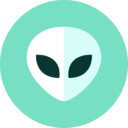Step 1. Open the notifications panel on your mobile device and drag the panel down. Next, press the DeX button to turn on the feature.
Step 2. Select “DeX on PC”.
If “DeX on TV or monitor” appears instead of a selection option, select “More options” at the top right of the window and then press “Switch to PC”.
Step 3. Select the PC to connect to from the list of available devices and press “Start now”.
Step 4. Accept the connection request on the PC.
Step 5. Follow the on-screen instructions to complete the connection. When completed, the Samsung DeX screen will appear on the connected PC.
- The Samsung DeX must be installed on your computer. (Visit www.samsungdex.com for downloading and installing the program.)
- If the “Samsung DeX” icon does not appear in the system tray in the PC taskbar, run the “Samsung DeX” program.
- Check the Wi-Fi connection between your PC and mobile device. Your PC and mobile device that you’re trying to connect with must share the same Wi-Fi AP (access point).
- For smooth wireless connection, please make sure that your PC and mobile device are connected to the same Wi-Fi AP at 5 GHz bandwidth.
Wireless connection using the “Connection” feature in Windows is not supported
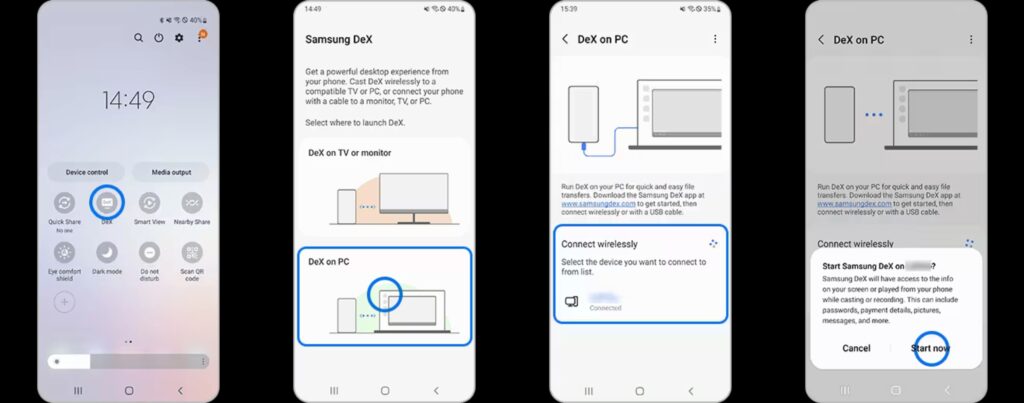
Note:
- If the “Samsung DeX” icon does not appear in the system tray in the PC taskbar, run the “Samsung DeX” program.
- Wireless connection using the “Connection” feature in Windows is not supported.
- PC and mobile devices to connect wirelessly must share the same Wi-Fi AP (access point) at 5 GHz bandwidth.
Source:
https://www.samsung.com/global/download/SamsungDeXWin/